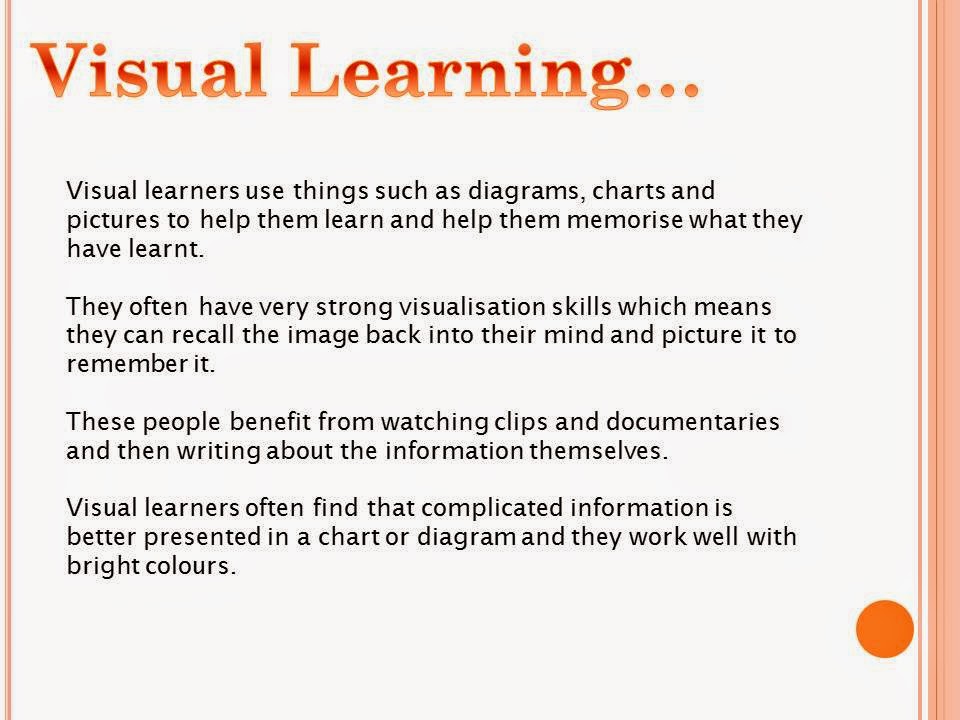Saturday, 12 September 2015
Unit 28 P2
Server side factors
The web server
capacity can affect the speed of downloads. For example if the file has a small
scale then the download speed will be poor. This is also the same with
bandwidth; if you wanted to create a website from home it would take longer to
download than other websites such as Facebook or Tumblr because it has a
smaller bandwidth. Sound and videos take longer to load too, files such as GIF
and JPEG are the only files that work effectively. To increase the download of
a picture for example, you must decrease the scale of it which then allows it
to load faster. Files such as MP3 you need a QuickTime plug in and in order for
SWF to work it requires the plug in flash.
User side factors
There are certain
factors that affect the functionality of a website. The user side factors are
PC performance, cache memory and speed.
PC performance –
you need an up to date processor to enable you accessing certain programmes or
websites. The PC performance can slow down or even stop the processor from running
certain programmes or websites.
Cache memory – How
full the processor is will affect the functionality, things such as saving
passwords to the computer or saving things in your basket on certain websites
can slow down the computer. Because of this the processor may have to reset to
improve its download speed.
Speed – The
traffic of the programme can affect this, for example if popular tickets were
being sold on Ticket master and many people were on the website it would be
very slow loading and may even tend to buffer and freeze regularly due to lots
of people trying to access the website at the same time.
Friday, 11 September 2015
Wednesday, 9 September 2015
YEAR 13 Unit 28 P3
Below is a print screen of river islands privacy policy and
it states that they are a registered data controller under the Data protection
Act 1998. This tells the customers that their information will not be shared.
Below is a print screen of River Islands account security for people who use the website to ensure them that their account is secure and they have security measures in place to prevent people from hacking into their account.
Below is a print screen of River Islands account security for people who use the website to ensure them that their account is secure and they have security measures in place to prevent people from hacking into their account.
Monday, 23 March 2015
Unit 43 P1
How to apply micro loop extensions...
I am going to create an original multimedia product of ‘how
to apply micro loop extensions’. This is going to be an advertisement for ‘The
hair extension Academy’ in order to allow the students of the academy access to
a step by step guide to follow after the course when they are practicing.
The media types that I will involve in my multimedia product
are texts, images, videos and animations. I will be using this to make my
product more intriguing for the audience and help make it easier to follow. The
use of video will enable the audience to see the process visually and gain a
better understanding of it.
The target audience will be the students of the academy therefore they will already have some knowledge of the process as they would have taken the course already, this guide is for revision purposes.
The target audience will be the students of the academy therefore they will already have some knowledge of the process as they would have taken the course already, this guide is for revision purposes.
Monday, 16 March 2015
Unit 1 D1
Communication
Styles
Verbal
communication…
Verbal communication plays a big part in work, for example
if I needed help or my teacher felt she needed to give me advice to improve my
work, we would communicate verbally. This way of communicating is probably the
easiest form of communication, however if the student was very shy it could be
hard to gain the confidence to ask the teacher certain things. Verbal
communication could also be misinterpreted by the listener, leading to tasks
being done wrong or confusion in any questions being asked.
Using Gmail…
Gmail is another effective way to communicate with others,
through emailing. You could email your work personally to your teacher in order
to get feedback before uploading it. On Gmail you can also send files to
multiple people and this is helpful if you have more than one teacher to send
something to. Another advantage of Gmail is that it is now available on Smart
phones or Androids through the App store, which saves time logging onto
computers and signing into Gmail, as the notification comes through to your
phone if somebody sends you something. Disadvantages of Gmail are that the
student could have their email linked to other websites therefore receiving lots
of emails each day, leaving them with a messy inbox so it’s hard to sort
through and find emails from their teacher. Some students also might not have
access to internet at all times or own a smart phone or android, so won’t receive
the feedback given from their teacher.
Using Blogger…
Blogger is a highly effective way of communicating with your
teacher. It’s very easy to save and upload your work to blogger, so it is
posted and your teacher can read it and comment their feedback underneath your
piece of work. This is an advantage as It’s then easy for you to read the
comments and gain an understanding on how to improve your work. Blogger is set
up through your email therefore you are alerted when your teacher has commented
on a piece of work so you can check it and boost your grade by acting upon
feedback. The only disadvantage to blogger is the fact some students may not
have access to internet or don’t have a smartphone therefore they won’t receive
the emails or they might not be able to check for feedback, or to see they have
been awarded the grade.
PowerPoint…
PowerPoint is a programme on Microsoft which allows you to present
information through slides. You can make a new slide whenever you are changing
subject or making a new point, making it easier to communicate with an
audience. The programme also allows you to use images to help you deliver the
information, making it easier for the audience to understand. There is space
for you to add a title at the top of each slide so you can make it clear what
topic you are about to focus on and talk about. A disadvantage of PowerPoint is
that you are limited to how much information you can fit on one slide.
Teacher
Broadcasting Demonstrations…
Teacher broadcasting is a very effective way for the teacher
to communicate with the whole class at one time. Technology allows the teacher
to control each student’s computer and demonstrate the task the students have
to complete, being able to see the task on your screen will make the task
easier for you. This means it is easier for you to see where the task is on the
computer and where the recourses in order to complete your task are saved. The disadvantages
of teacher broadcasting are that students may not listen and once the teacher
has demonstrated once the students have to then complete the task based only on
information from their memory.
Monday, 2 March 2015
UNIT 30 P6
The three main pitfalls when using graphics and editing
graphics are Copyright, Trademark and Intellectual Property. These are the
three things graphic designers need to be fully aware of.
Copyright gives a person or company the right to control what
happens with their own material, it protects things such as logos, computer
programmes and images. It protects this content from other people using their
work and claiming it’s their own. The copyright law protects graphics designers
work and if anyone else were to use their work it is classed as breaking the
law.
A Trademark is a symbol or sign used to distinguish your
business’ goods or services from those of other trades. Graphic designers use
the trademark law in order to ensure any of their graphics are not copied. If
this was to happen the company with the trademark can take legal action and
this could lead to the other business being shut down.
Intellectual property refers to the ownership of non - physical
goods. It is often used as a legal term to protect the rights of the creators
and inventors. One example of intellectual property is if a company hire an
individual to design something for their company, the company itself would
still have legal ownership of that design even if someone else designed it.
This means the business still has copyright over the design.
UNIT 30 P5
Thursday, 12 February 2015
Friday, 6 February 2015
SKILLS AUDIT UNIT 1
BTEC National Skills audit : ICT
|
Trainee: Emily Keir
|
|
School
|
The Kingswood
School
|
Subject Audit:
This Subject Audit is designed to help
you review your own ICT knowledge and to identify those areas where you
anticipate that you may need support.
Throughout Unit 1 you will need to regularly review the development of
your subject knowledge as a vital element in your training experience.
How to assess your knowledge:
In the spaces provided on the following pages please
classify your status by ticking against the three point scale:
|
A
|
I
|
T
|
|
Advanced: can complete task without
thinking
|
Intermediate: can complete task but
has to think about it or ask teacher for a reminder. This needs to be added to the training plan
as a low priority Training need.
|
Training required: This needs to be
added to the training plan as high priority training need.
|
|
|
Initial audit
|
||
|
|
A
|
I
|
T
|
|
Word Processing
|
|
|
|
|
Level 1
|
|
|
|
|
I can open a new document
|
A
|
|
|
|
I can open an existing document
|
A
|
|
|
|
I can save a new document
|
A
|
|
|
|
I can save a document using the ‘save as’ facility
and I understand why it is important to do so
|
A
|
|
|
|
I can format a document
|
A
|
|
|
|
I can change fonts
|
A
|
|
|
|
I can spell check
|
A
|
|
|
|
I can insert text
|
A
|
|
|
|
I can insert images
|
A
|
|
|
|
I can wrap around text
|
A
|
|
|
|
I can use templates appropriately
|
A
|
|
|
|
I can use headers and footers appropriately
|
A
|
|
|
|
I can use the Thesaurus
|
A
|
|
|
|
I can format the background
|
A
|
|
|
|
Level
2
|
|
|
|
|
I can change the print/page setup
|
A
|
|
|
|
I can paginate a document
|
|
I
|
|
|
I can import external data from other packages
|
|
|
T
|
|
I can use mail merge
|
|
I
|
|
|
I can insert footnotes and end notes
|
A
|
|
|
|
I can search and replace
|
A
|
|
|
|
I can create/format tables
|
A
|
|
|
|
I can use Styles
|
A
|
|
|
|
I can use Word count
|
A
|
|
|
|
Level
3
|
|
|
|
|
I can create a customised dictionary
|
|
|
T
|
|
I can create an automatic table of contents
|
|
|
T
|
|
I can create an index
|
|
|
T
|
|
Spreadsheets
|
|
|
|
|
Level
1
|
|
|
|
|
I can open a new worksheet
|
A
|
|
|
|
I can open an existing worksheet
|
A
|
|
|
|
I can add new worksheets to exiting ones
|
A
|
|
|
|
I can rename worksheets
|
A
|
|
|
|
I can move or copy sheets
|
A
|
|
|
|
I can add columns
|
A
|
|
|
|
I can add rows
|
A
|
|
|
|
I can delete columns
|
A
|
|
|
|
I can delete rows
|
A
|
|
|
|
I can enter data
|
A
|
|
|
|
I can copy a formula or a data series along a row or
a column
|
A
|
|
|
|
I can sort data in ascending and descending order
using primary and secondary sort functions
|
|
I
|
|
|
I can format data to show different data types
|
|
I
|
|
|
I can format data to show different data types,
including date
|
A
|
|
|
|
I can format data to show different data types,
including percentage
|
A
|
|
|
|
I can format data to show different data types,
including currency
|
A
|
|
|
|
I can format cells to show bold
|
A
|
|
|
|
I can format cells to show italics
|
A
|
|
|
|
I can format cells to show underline
|
A
|
|
|
|
I can format cells to show font style
|
A
|
|
|
|
I can format
cells to show font size
|
A
|
|
|
|
I can format cells to show cell border and shading
|
A
|
|
|
|
I can format cells to show text alignment and
positioning within a cell
|
A
|
|
|
|
I can import data
|
A
|
|
|
|
I can create formulas
|
A
|
|
|
|
I can use functions
|
A
|
|
|
|
I can select
non-adjacent columns
|
A
|
|
|
|
I can use Goal Seek
|
|
|
T
|
|
I can create charts/graphs and modify them
|
|
I
|
|
|
I can use filters and sort data into order
|
|
I
|
|
|
I can amend data on the spreadsheet in order to get
different results
|
|
I
|
|
|
I can change
font size, type and colour in a cell and over a range of cells
|
A
|
|
|
|
I can move cell contents by using the click and drag
approach
|
A
|
|
|
|
I can create and edit a graph using the chart wizard
|
A
|
|
|
|
I can rename worksheets
|
A
|
|
|
|
I know how to print formulae
|
A
|
|
|
|
I can preview and print spreadsheets using the
appropriate orientation
|
|
|
T
|
|
Level 2
|
|
|
|
|
I can cut and paste data and graphs from spreadsheets
into other applications
|
|
|
T
|
|
Level 3
|
|
|
|
|
I can use absolute cell referencing
|
|
|
T
|
|
I can use relative cell referencing
|
|
|
T
|
|
I can group worksheets to allow consistent editing
of cells in a work book
|
|
|
T
|
|
I can use the Paste Special and the Paste Link commands
|
|
|
T
|
|
I can use conditional formatting
|
|
|
T
|
|
I can merge cell contents
|
|
|
T
|
|
PowerPoint
|
|
|
|
|
Level
1
|
|
|
|
|
I can open a new document
|
A
|
|
|
|
I can open an existing document
|
A
|
|
|
|
I can save a new document
|
A
|
|
|
|
I can save a document using the ‘save as’ facility
and I understand why it is important to do so
|
A
|
|
|
|
I can format a document
|
A
|
|
|
|
I can change fonts
|
A
|
|
|
|
I can spell check
|
A
|
|
|
|
I can insert text
|
A
|
|
|
|
I can insert images, change font
and layout
|
A
|
|
|
|
I can create and run a slide show
|
A
|
|
|
|
I can add animation and transitions
|
A
|
|
|
|
I can insert hyperlinks
|
A
|
|
|
|
I can add timings and animations
to a slide show
|
A
|
|
|
|
I can add slides
|
A
|
|
|
|
I can amend slides
|
A
|
|
|
|
I can delete slides
|
A
|
|
|
|
I can create my own backgrounds on a slide
|
A
|
|
|
|
I can use backgrounds that are already created
|
A
|
|
|
|
I can insert graphics
|
A
|
|
|
|
I can use ClipArt
|
A
|
|
|
|
I know how to use animations appropriately
|
A
|
|
|
|
I know how to edit images by cropping
|
A
|
|
|
|
I know how to edit images by resizing
|
A
|
|
|
|
I can view a presentation on a mouse click
|
A
|
|
|
|
I can set up a show to run automatically on timings
|
|
I
|
|
|
I can insert transitions and animations
|
A
|
|
|
|
Level 2
|
|
|
|
|
I can create a slide master
|
|
I
|
|
|
I can import sound – KS 4 & 5
|
A
|
|
|
|
I can import video – KS 4 & 5
|
A
|
|
|
|
I know how to present printouts as handouts
|
A
|
|
|
|
I know how to present printouts as notes pages
|
A
|
|
|
|
Email
|
|
|
|
|
Level 1
|
|
|
|
|
I can send emails
|
A
|
|
|
|
I can receive emails
|
A
|
|
|
|
I can reply to emails
|
A
|
|
|
|
I can forward emails to single
recipients
|
A
|
|
|
|
I can forward emails to multiple
recipients
|
A
|
|
|
|
I can attach a file to an email
message
|
A
|
|
|
|
I can attach multiple files to an email message
|
A
|
|
|
|
I can appropriately set the importance of a message
|
A
|
|
|
|
Level 2
|
|
|
|
|
I can use Cc
|
|
|
T
|
|
I can use Bcc
|
|
|
T
|
|
I can use an address book
appropriately and can store an address
|
A
|
|
|
|
I can use an address book appropriately
and can retrieve an address
|
A
|
|
|
|
I can use an address book
appropriately and can use addresses
|
A
|
|
|
|
I can create and use an email signature
|
|
|
T
|
|
Internet
|
|
|
|
|
Level 1
|
|
|
|
|
I can navigate to known websites,
and do basic searches
|
A
|
|
|
|
I can save images from a website as required and use
them appropriately
|
A
|
|
|
|
I can save text from a website as required and use
them appropriately
|
A
|
|
|
|
I can connect to the internet using a URL
|
A
|
|
|
|
I can navigate around a website
|
A
|
|
|
|
I can access and download appropriate information
from the internet
|
A
|
|
|
|
I can bookmark websites and add to
favourites
|
A
|
|
|
|
I understand the restrictions of
copyright
|
A
|
|
|
|
I can use a URL to connect to a
website from an intranet
|
A
|
|
|
|
I can use a URL to connect to a
website from favourites
|
A
|
|
|
|
I can use a URL to connect to a
website from bookmarks
|
|
|
T
|
|
I can use a URL to connect to a
website typing accurately
|
A
|
|
|
|
Level 2
|
|
|
|
|
I can use Boolean Operators to undertake more
accurate searches
|
|
|
T
|
|
I can save video from a website as required and use
them appropriately
|
|
|
T
|
|
I can save animations from a website as required and
use them appropriately
|
|
|
T
|
|
Desktop
Publishing (Publisher or Adobe Indesign)
|
|
|
|
|
Level 1
|
|
|
|
|
I can open a new document
|
A
|
|
|
|
I can open an existing document
|
A
|
|
|
|
I can save a new document
|
A
|
|
|
|
I can save a document using the ‘save as’ facility
and I understand why it is important to do so
|
A
|
|
|
|
I can format a document
|
A
|
|
|
|
I can change fonts
|
A
|
|
|
|
I can spell check
|
A
|
|
|
|
I can insert text
|
A
|
|
|
|
I can insert images, change font and layout
|
A
|
|
|
|
I can design documents from scratch
|
A
|
|
|
|
I can decide which publication to use at the
appropriate time; for example, newsletters, worksheets, brochures, etc.
|
A
|
|
|
|
I can use text boxes
|
A
|
|
|
|
I can use Word Art
|
A
|
|
|
|
I can insert tables
|
A
|
|
|
|
I can insert picture frames
|
A
|
|
|
|
I can insert Clip Art
|
A
|
|
|
|
I can use Shapes and Auto Shapes
|
A
|
|
|
|
I can add text
|
A
|
|
|
|
I can amend text
|
A
|
|
|
|
I can delete text
|
A
|
|
|
|
I can use colour
|
A
|
|
|
|
I can format backgrounds
|
A
|
|
|
|
I can format colours
|
A
|
|
|
|
I can format images
|
A
|
|
|
|
I can copy text and images
|
A
|
|
|
|
I can paste text and images
|
A
|
|
|
|
I can move text and images
|
A
|
|
|
|
Level 2
|
|
|
|
|
I can use templates
|
A
|
|
|
|
I can use text effects
|
A
|
|
|
|
I can insert tables
|
A
|
|
|
|
I can edit tables
|
A
|
|
|
|
I can reposition tables
|
A
|
|
|
|
I can resize tables
|
A
|
|
|
|
Multimedia
(cameras, scanners etc.)
|
|
|
|
|
Level 1
|
|
|
|
|
I can use a
digital camera
|
A
|
|
|
|
I can use a digital camcorder
|
A
|
|
|
|
I can transfer images from a camera to a computer
and edit these images
|
A
|
|
|
|
I can use software to import images into appropriate
applications
|
A
|
|
|
|
I can use software to import images into appropriate
applications, including Moviemaker
|
|
I
|
|
|
I can use software to import images into appropriate
applications, including Publisher
|
|
|
T
|
|
I can crop and change file size
and format as appropriate to purpose, e.g. save as jpeg
|
A
|
|
|
|
Level 2
|
|
|
|
|
I can use software to import images into appropriate
applications, including Photo Editor
|
|
I
|
|
|
I can recognise the difference between different
image files, such as vector based
|
|
I
|
|
|
I can recognise the difference between different
image files, such as bitmapped
|
|
I
|
|
|
I can use a scanner to import images into
appropriate applications
|
|
I
|
|
|
I can use a scanner to capture images
|
|
I
|
|
Subscribe to:
Comments (Atom)