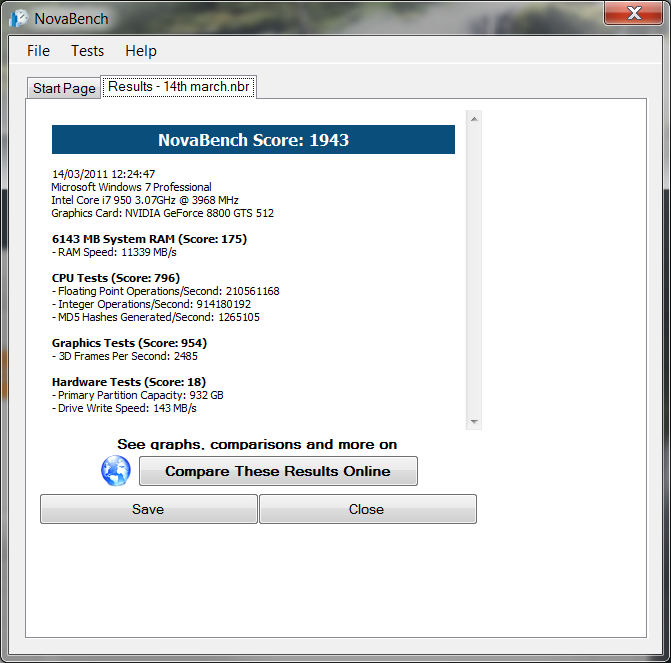Monday, 15 December 2014
Friday, 12 December 2014
Unit 2 M3 and D2
The CPU score of a computer allows us to see how quickly a processor is able to perform specific calculations. This computer has a CPU score of 796. There is a couple of things you could do to improve this score, one being consolidating files on the hard drive. Another thing you could do is overclock your computer. Over clocking means changing the clock speed on the processor so that it runs faster than stated on the manufacturers specification.
RAM is a type of computer memory which stores data, it stands for random access memory. It enables data to be easily assessed from random locations. This computer has a RAM of 6143MB. In order to improve this computers RAM you could delete unnecessary files from the computer which means you have more storage space. Another thing you could do is add a second hard drive for extra memory. A bigger hard drive would be 1tb and the price of this ranges from £40-£50.
The hardware test for this computer was very low, the score was 18. To improve this you could just install another hardrive or overclocking so he computer runs faster.
The GPU score enables the user to see the power of the GPU. The score for this computer was 954, this is a very good score. If you wanted to improve this score you could add a RAM to boost it or update the drive and power settings. You could also update the graphics card with a newer card.
RAM is a type of computer memory which stores data, it stands for random access memory. It enables data to be easily assessed from random locations. This computer has a RAM of 6143MB. In order to improve this computers RAM you could delete unnecessary files from the computer which means you have more storage space. Another thing you could do is add a second hard drive for extra memory. A bigger hard drive would be 1tb and the price of this ranges from £40-£50.
The hardware test for this computer was very low, the score was 18. To improve this you could just install another hardrive or overclocking so he computer runs faster.
The GPU score enables the user to see the power of the GPU. The score for this computer was 954, this is a very good score. If you wanted to improve this score you could add a RAM to boost it or update the drive and power settings. You could also update the graphics card with a newer card.
Thursday, 11 December 2014
Unit 2 D1
Unit 2 D1
Security
virus protection and firewalls improve a computers performance by ensuring the
computer is clean from malware and viruses. Any virus the computer might have
that could cause damage it removes straight away and it then blocks any other
potential viruses so that the computer can run smoothly without being open to
any harmful bugs.
Drive
formatting enables the computer to run much faster as well as smoother as all
the data that is on the disk is erased and a fresh copy of the operating system
is reinstalled. To ensure the old files don’t corrupt the new OS install it
wipes the files from the old OS install. In order to improve performance
quality of a computer it is advisable to do this at least once a year.
Other files
that take up memory such as temporary files, recycling bin and system logs are
removed by the clean-up tools. Due to this the computer will run faster and it
will be easier to find files that you need. Using a clean-up tool is critical
in order to expand the life time of your computer and improve its performance
quality.
Unit 2 M2
Lenovo A740 27
All in one Pc
This is a good alternative for the Apple Mac I previously
mentioned. This computer system is one of the top systems. This computer has a
built in tower which takes up less storage space within the computer and this
is a feature most other PC’s don’t have. On top of this it has a very good
graphics system and built in WIFI and free view TV. This computer comes with a
wireless keyboard and a wireless mouse therefore you have the advantage of not
having to go out and buy these things separately. The difference between this
and the apple Mac is that is has a slimmer touch screen and it is more
expensive. The cost for this computer is £1400.
Friday, 21 November 2014
Unit 2 P7
|
Test
|
Method
|
Expected outcome
|
Actual outcome
|
Action required?
|
|
Software applications open
and work as intended
|
Click start, and then all programmes continue to select ‘office’ then
click one of the files within a folder for example; ‘word’. Type a few
letters then save it.
|
The document should be saved to your documents and you should be able
to access it again if editing is necessary.
|
The document appeared where I saved it and I could access it.
|
No action required.
|
|
Default folder settings are
correct
|
Click start and select documents, the folders that you have saved
should appear and also default folders. The default folders include pictures
and music.
|
The default folders should be visible and you should be able to
access them.
|
When I clicked on ‘music’ the folder opened with music like I expected.
|
No action required.
|
|
Desktop shortcuts go to the
right place
|
On the desktop left click the screen then select ‘create a shortcut’.
Then chose a programme or file that you want to appear on the home screen,
for example; word.
|
When you click on word on the desktop it should open and be accessible
as normal.
|
When I clicked on the word shortcut it went straight into a blank
word document.
|
No action required.
|
|
The correct device drivers
are installed
|
Plug the printer in and install the software requested. Once this is
done send the document to the printer and wait for it to be printed.
|
When you plug the printer in the computer system should recognise the
printer. When you sent documents to the printer they should print normally.
|
The printer recognised the computer and the document printed as
requested.
|
No action required.
|
|
The correct paper sizes are
set for printing
|
Put an A4 sheet of paper in the printer and print a document making
sure that you should select the paper size to A4, then the document will
print
|
The document should print on an A4 sheet of paper and increase if the
document size was A5.
|
The document printed exactly how I wanted it on A4 paper.
|
No action required.
|
|
Menu options work as
intended
|
Click on start and you will be able to see the different software has
been installed.
|
You should be able to see all software and files on your computer as well
as the computer programmes.
|
I was able to see all the different options and when I clicked on a
file it went straight to that file.
|
No action required.
|
|
correct date and time are
set
|
The time and date is at the bottom right hand corner. Hover the mouse
over it and it will tell you the day of the week. To ensure the time and date
is set in the right place go to control panel.
|
The date and time should be correct and the same as it is shown on
the control panel.
|
I was able to check the date and time when I wanted and they were
correct.
|
No action required.
|
Subscribe to:
Posts (Atom)